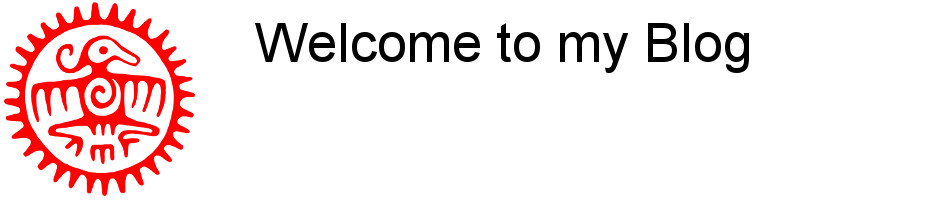Installation
(As found on: https://www.fosslinux.com/5/how-to-install-vmware-workstation-player-bundle-file-in-linux.htm)
First download the installation bundle from: https://my.vmware.com/en/web/vmware/free#desktop_end_user_computing/vmware_workstation_player/14_0 (as on June 2018, this URL may change in time so just search on vmware.com for the right address if this address gives an error).
Normally something like: VMware-Player-14.1.2-8497320.x86_64.bundle will be downloaded. A .bundle is a combination of scripts and installation files that can be started by a simple sh (shell) command, with sudo rights, from the bash. Just open a terminal and navigate to the download location (normally: cd ~/Downloads) and start the script:
sudo sh VMware-Player-14.1.2-8497320.x86_64.bundle
This will start the installation of the VMWare Player you just downloaded.
To launch the player just click on the icon or create a launcher on the desktop using the following command:
Command in launcher: /usr/bin/gksu vmware
(The /usr/bin/gksu will start the vmware as a super user, similar to the sudo command)
De-installation of older versions.
If you have an older version already installed this should be removed first.
(As found on: https://askubuntu.com/questions/994797/get-rid-of-vmware-workstation-installed-with-vmwares-installer)
Since the initial installation of VMWare applications has not been done by the standard Linux installer it is not possible to de-install it using the apt-get command.
Just use the VMware installer to de-install ANY previous version enter the following command on a bash:
sudo vmware-installer -u vmware-workstation
This will start the de-installation of ALL previously installed VMWare products.
After the de-installation has finished it is advisable to restart the system!